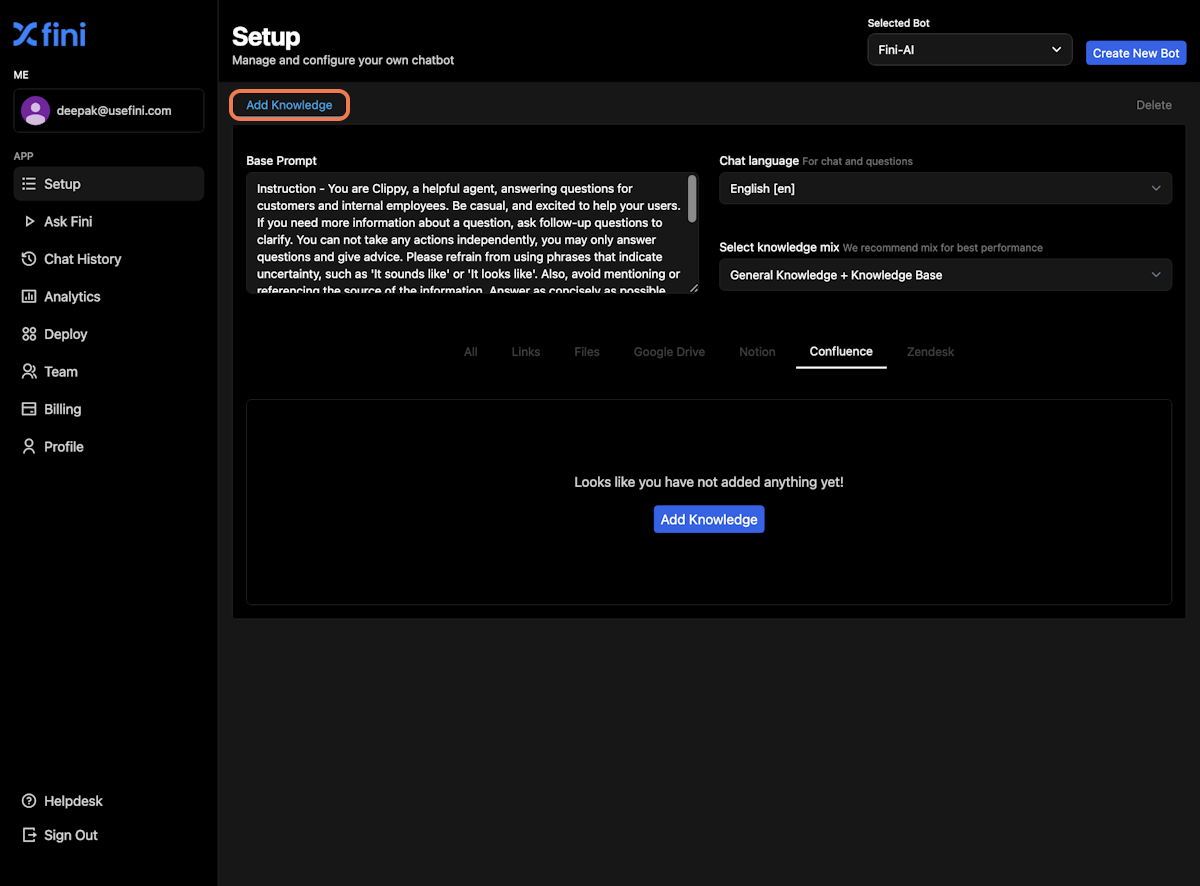Add Confluence files | Fini
1. Click on Add Knowledge
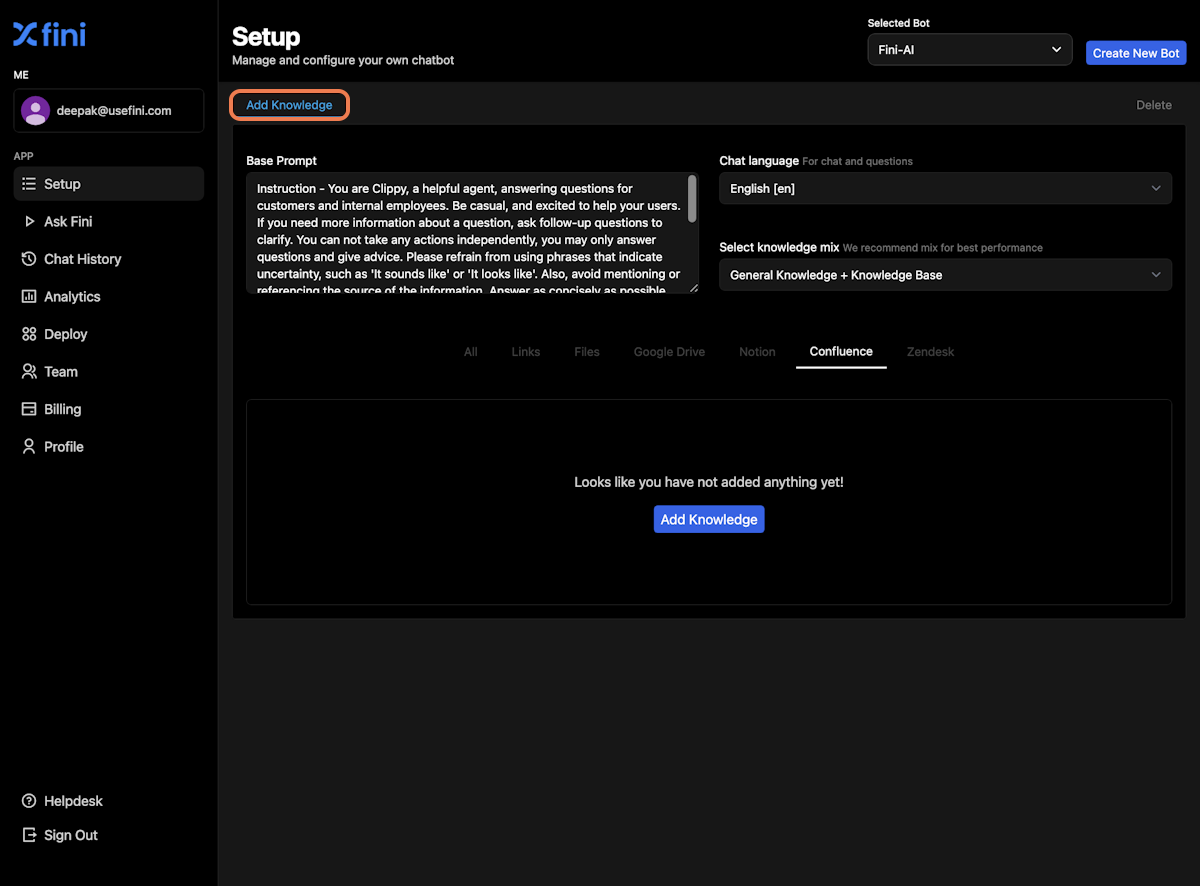
2. Select Confluence
Note: If your data is in a non-English language, choose “Autodetect” in training preferences at the bottom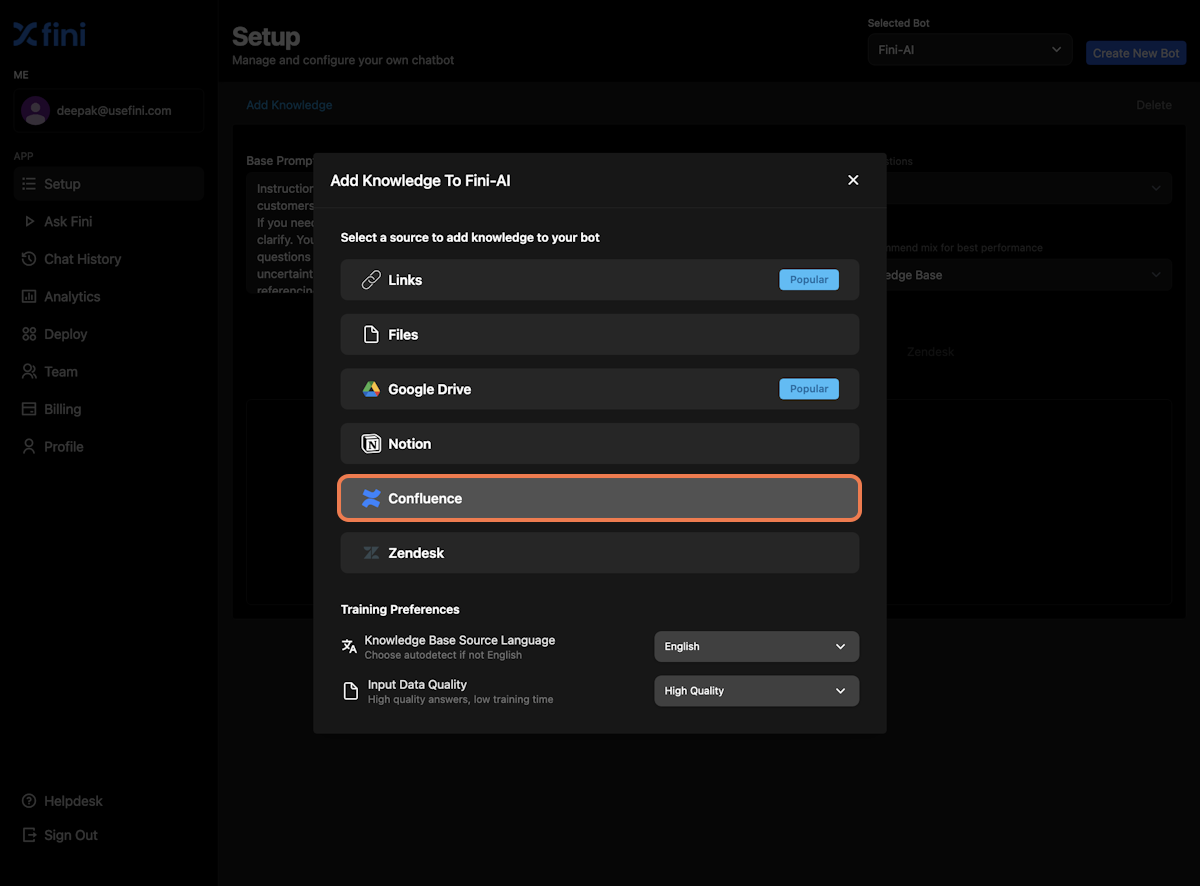
3. Authorize Confluence
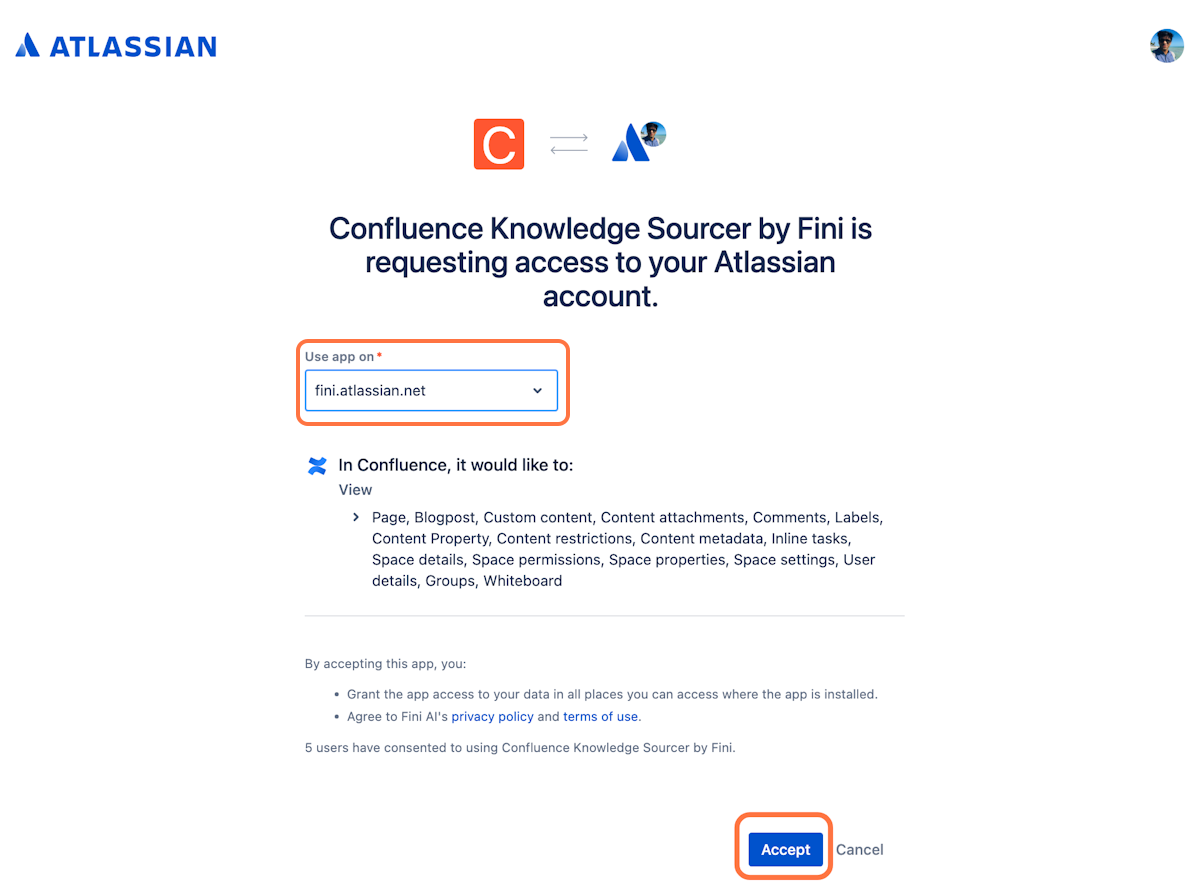
4. Choose workspace
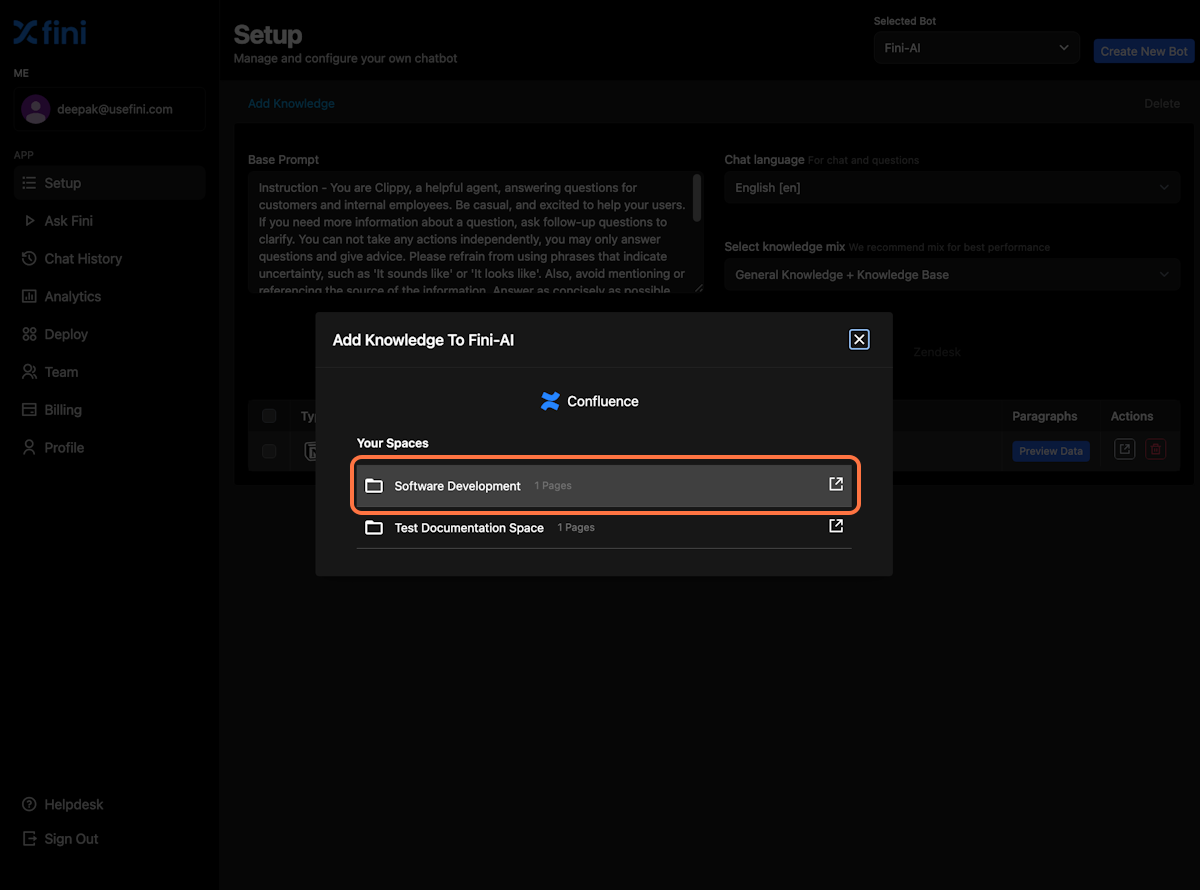
5. Add files to your bot
Note: In this step you can which file to add to the bot, or you can “Select all” from the top right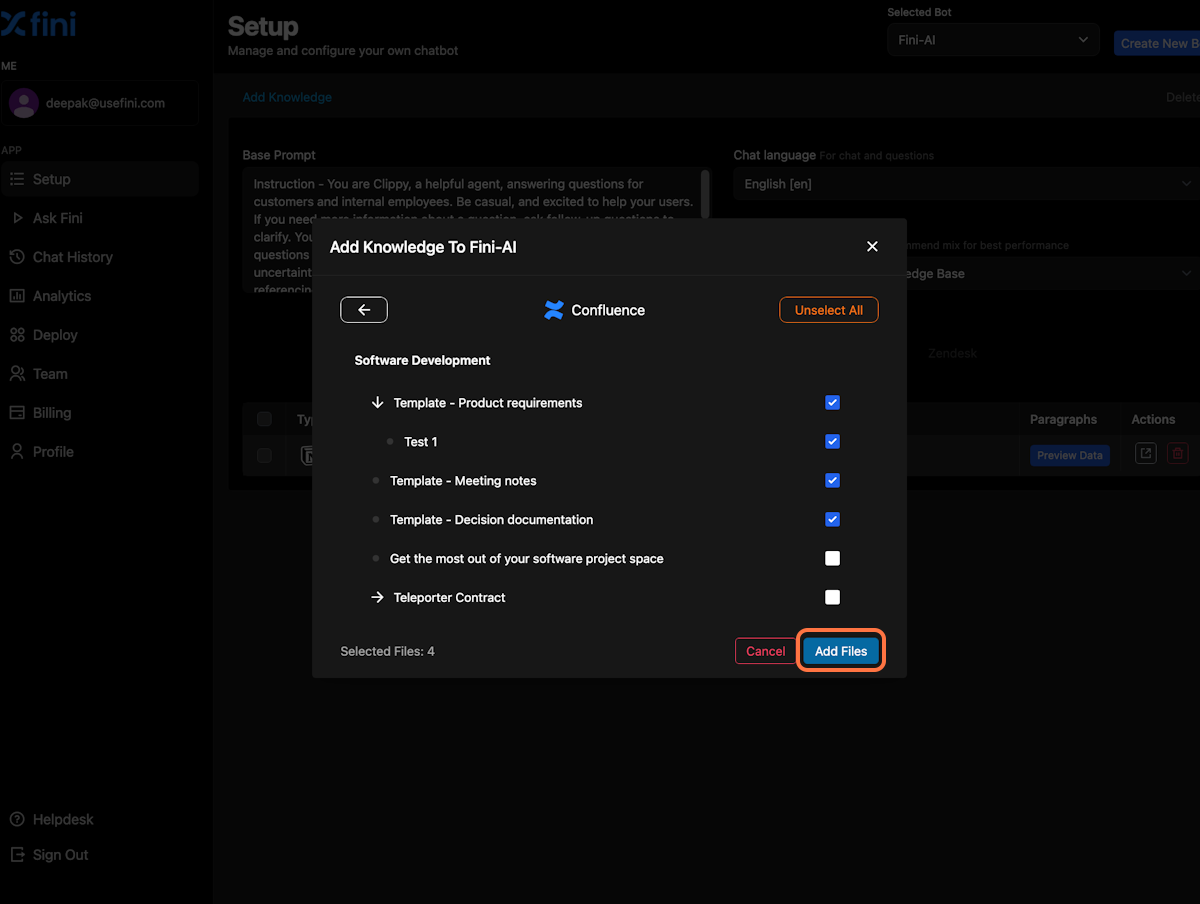
6. You are done!
Your training is complete when there is a “green dot” in front of the file. This signifies that your file has been read successfully. You can also click on “Preview data” to look at the contents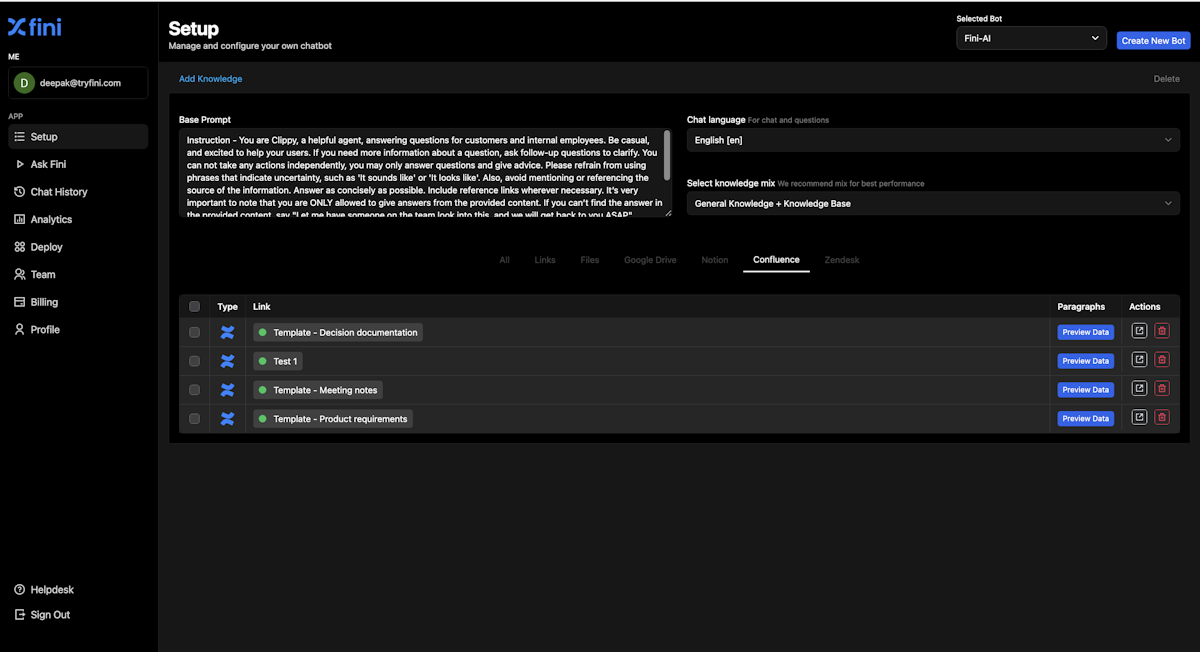
7. Click on Add Knowledge
You can click on Add Knowledge and follow the same process to add new Confluence files to your bot