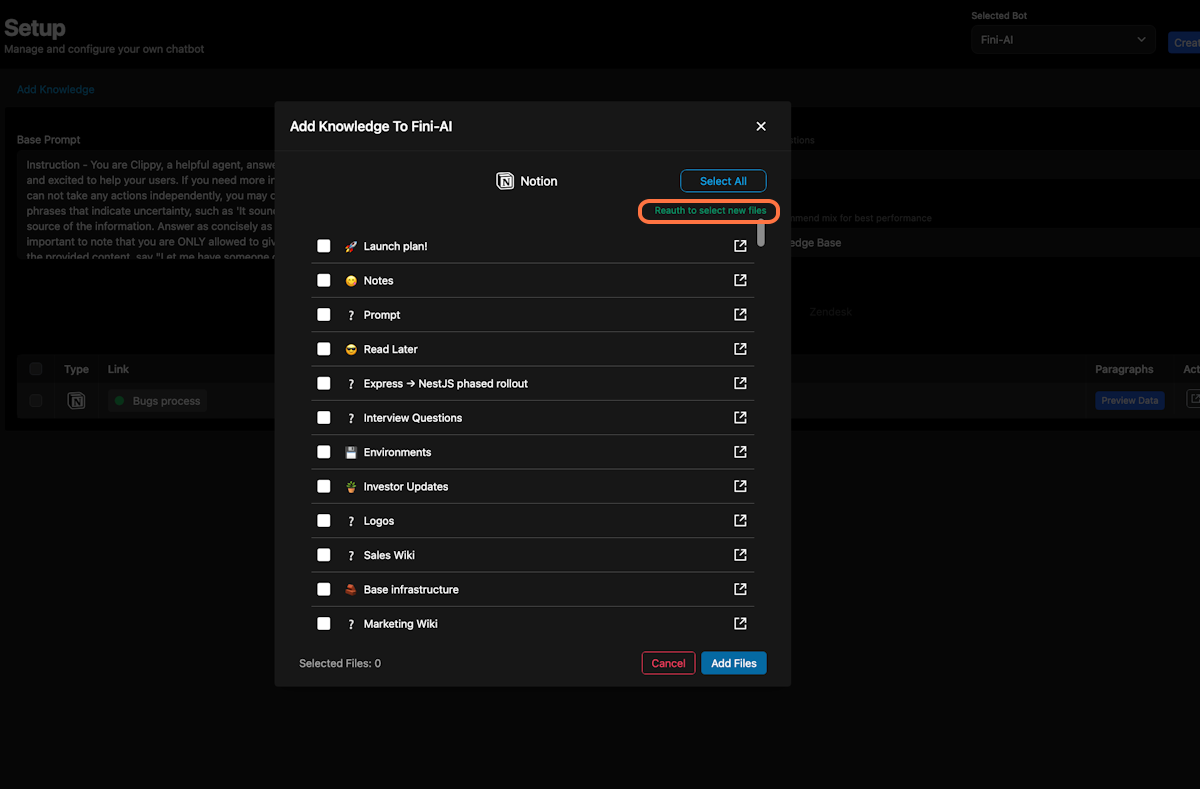Add Notion files | Fini
1. Click on Add Knowledge
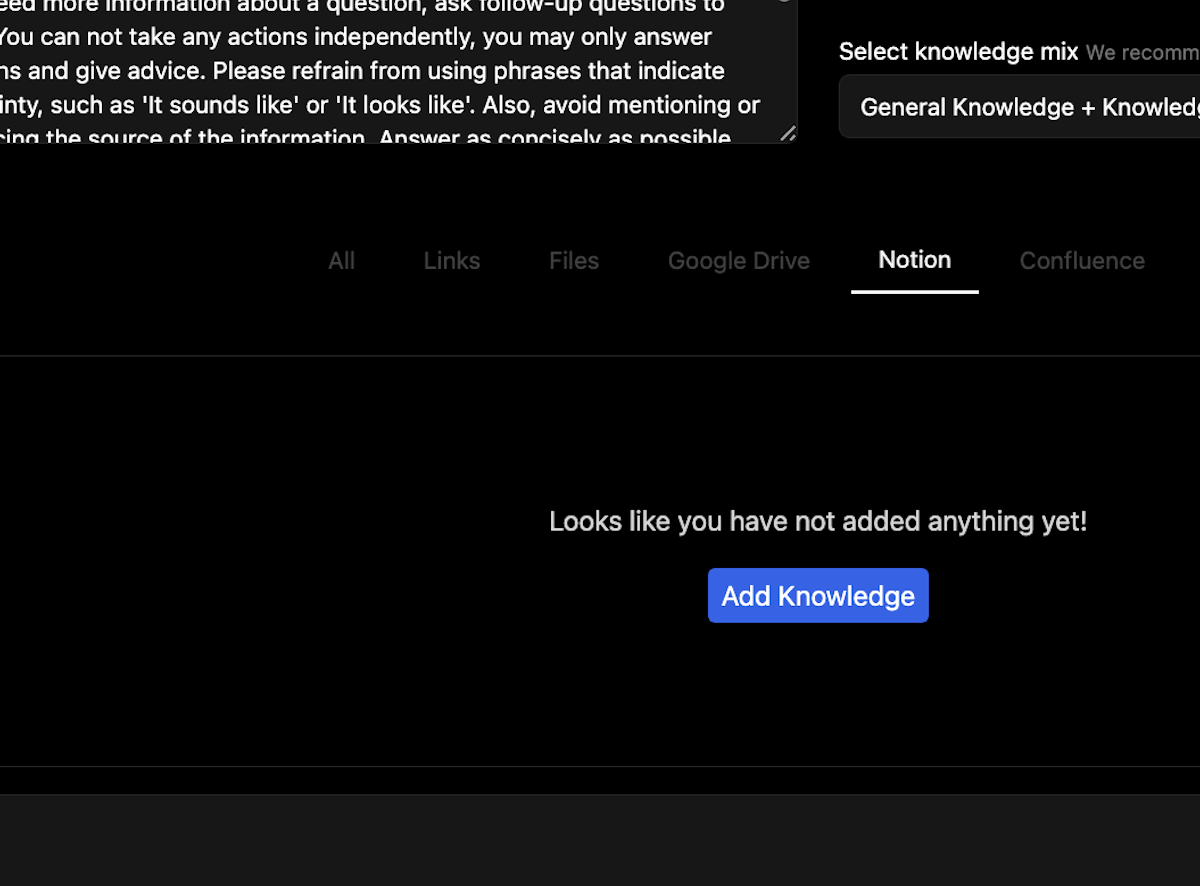
2. Select Notion
Note: If your data is in a non-English language, choose “Autodetect” in training preferences at the bottom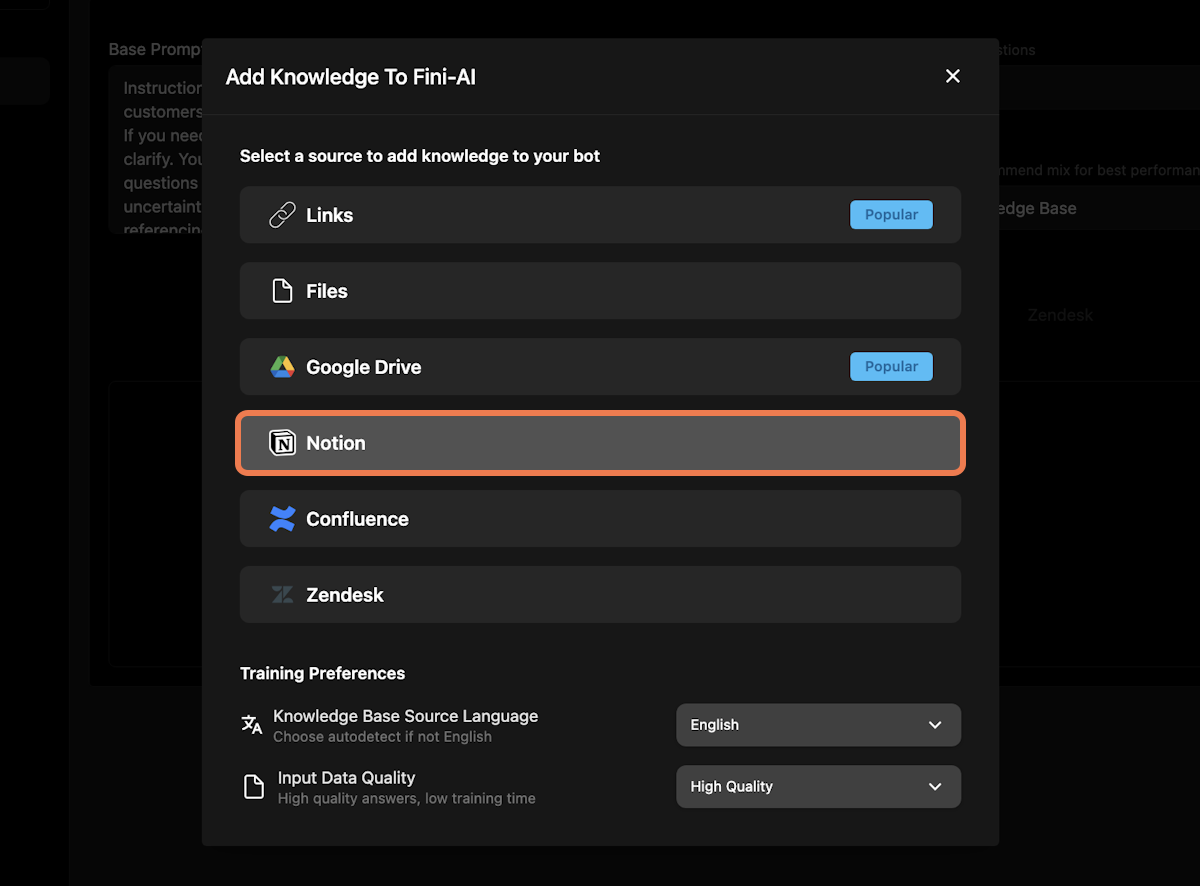
3. Authenticate Notion
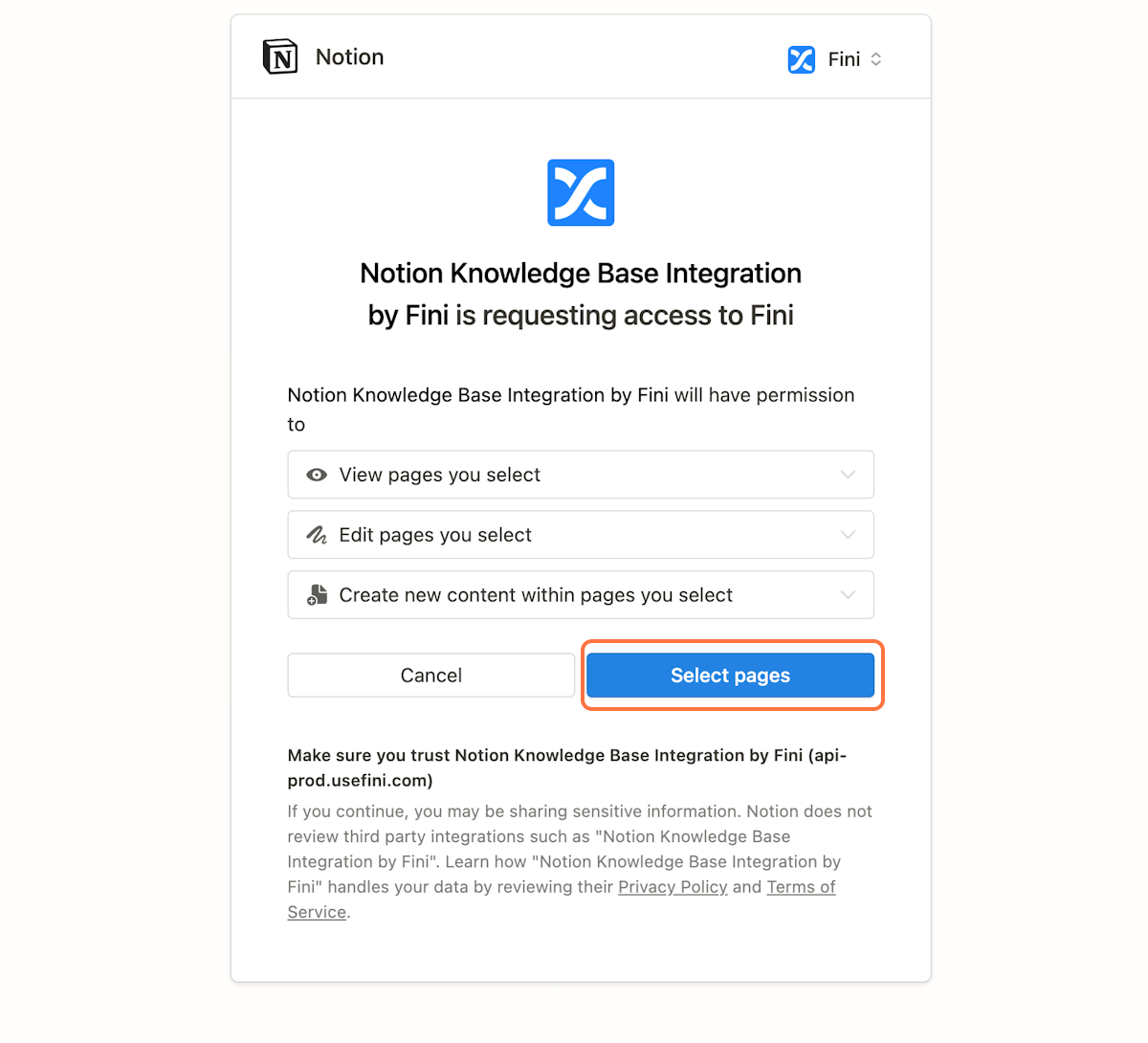
4. Select all files in your Notion
Note: At this step, you are not adding files to your bot. You are just selecting all files Fini should have access to in the future. It’s recommended to select all files here so you can add them across bots in your account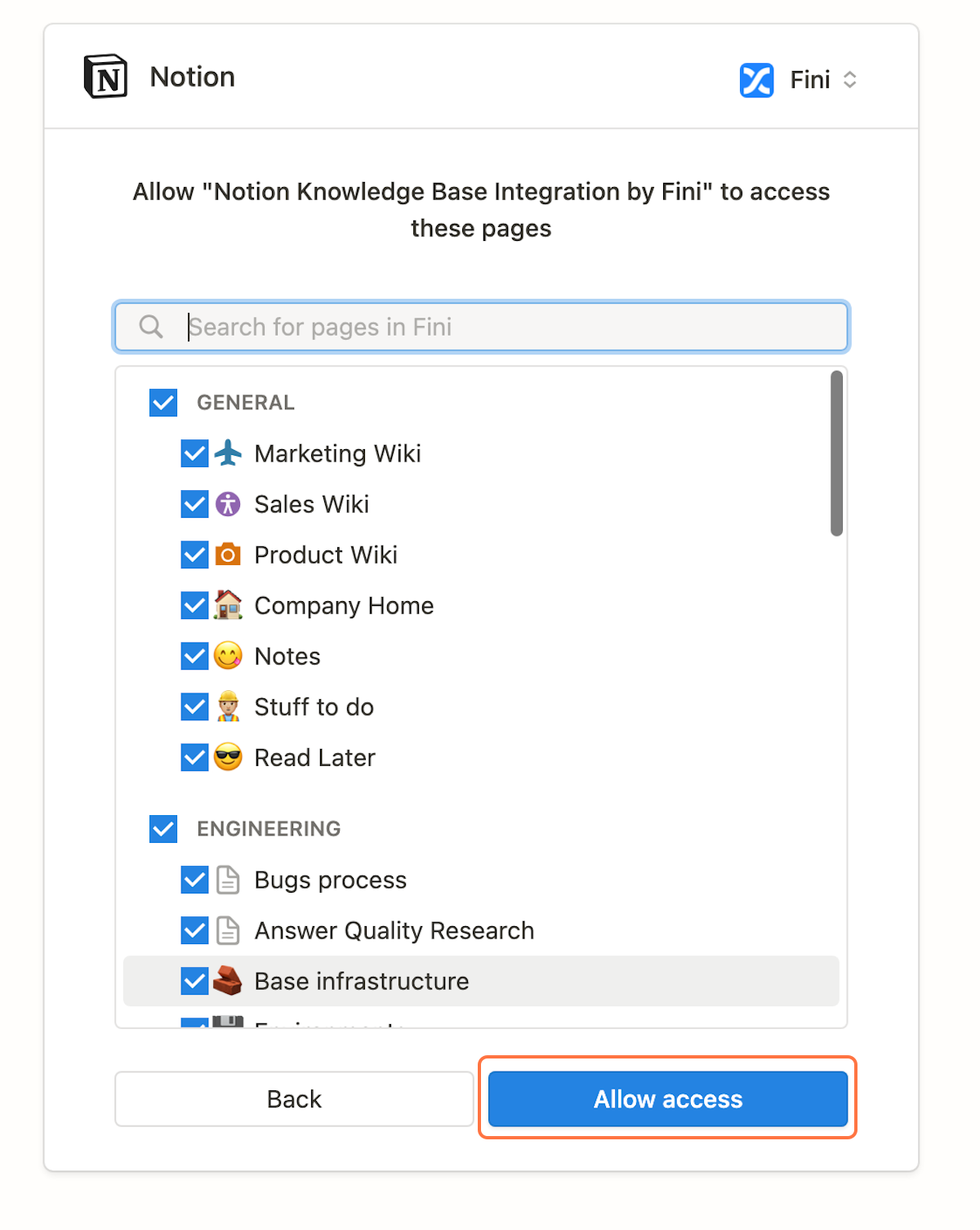
5. Add files to the selected bot
Note: In this step you can which file to add to the bot, or you can “Select all” from the top right
6. You are done!
Your training is complete when there is a “green dot” in front of the file. This signifies that your file has been read successfully. You can also click on “Preview data” to look at the contents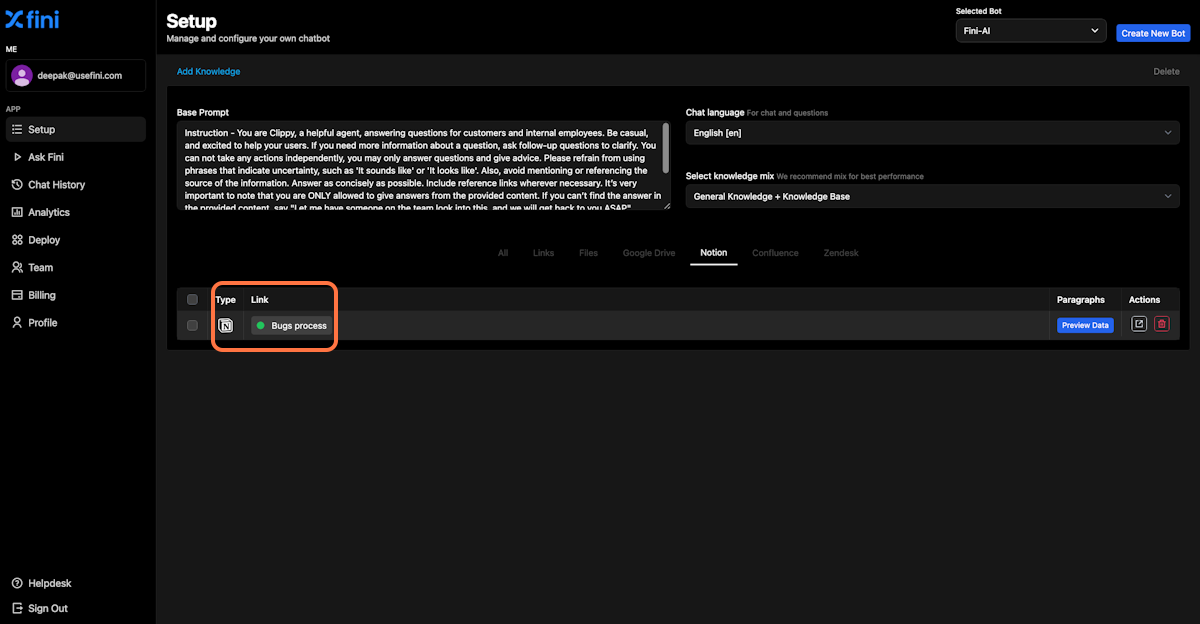
7. Adding new Notion files
You can click on Add Knowledge and follow the same process to add new Notion files to your bot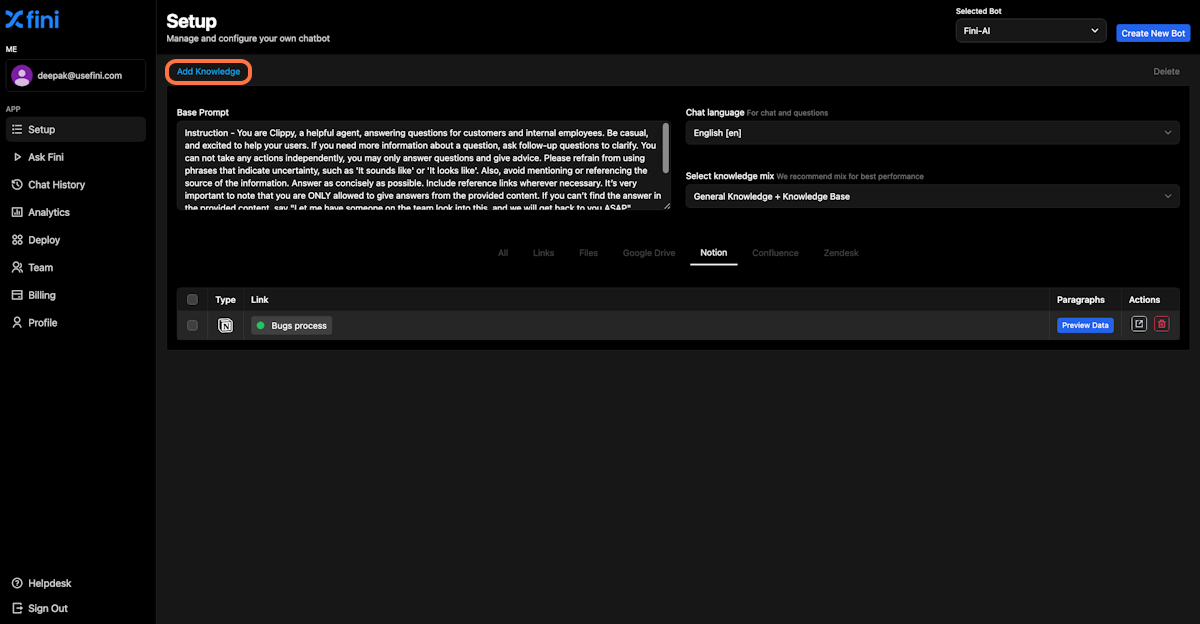
8. Re-authenticate to allow Fini to access more files
Note: Incase you didn’t select all files in Step4, you can always re-authenticate and give access to more files