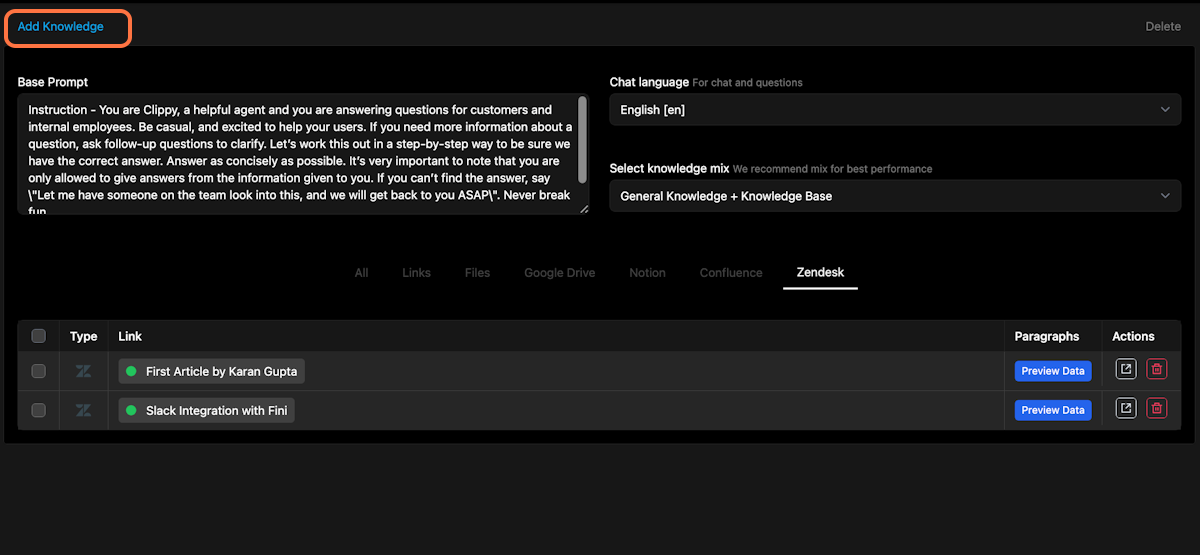Add Zendesk files | Fini
1. Click on Add Knowledge
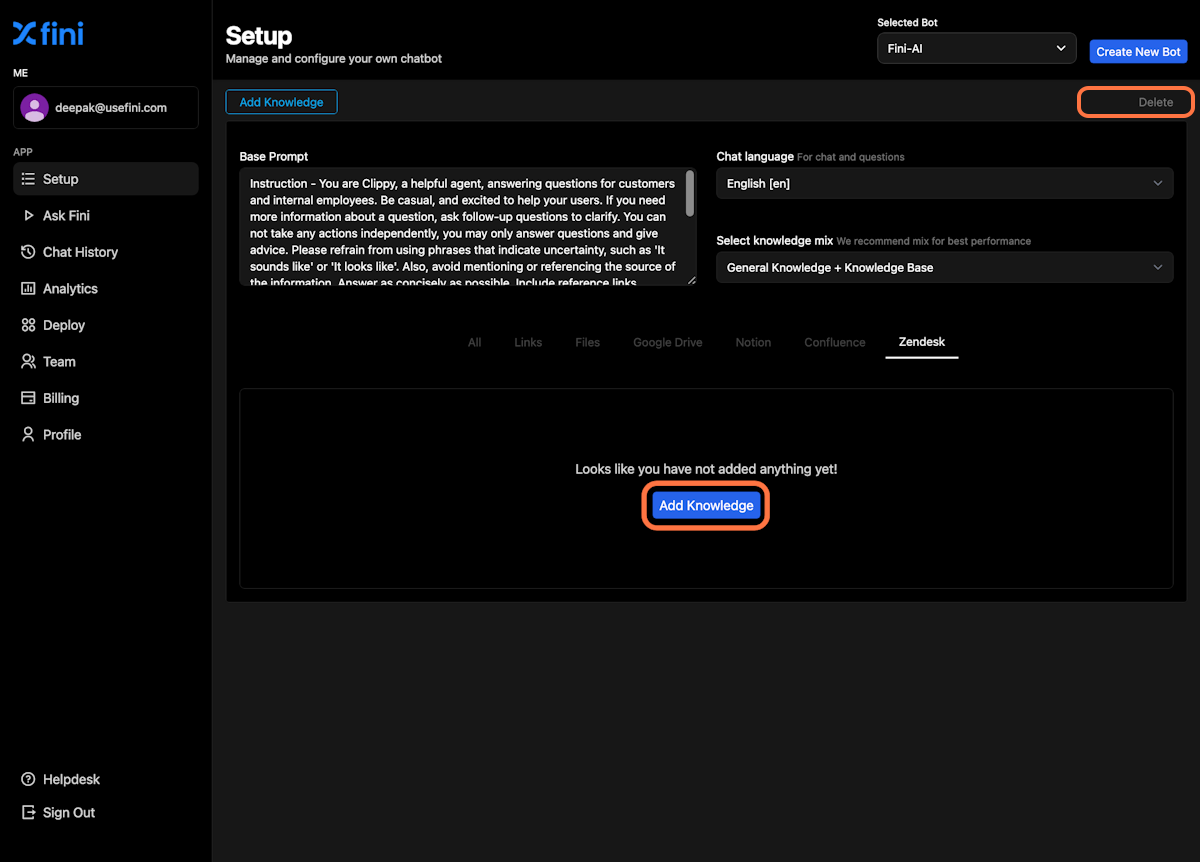
2. Select Zendesk
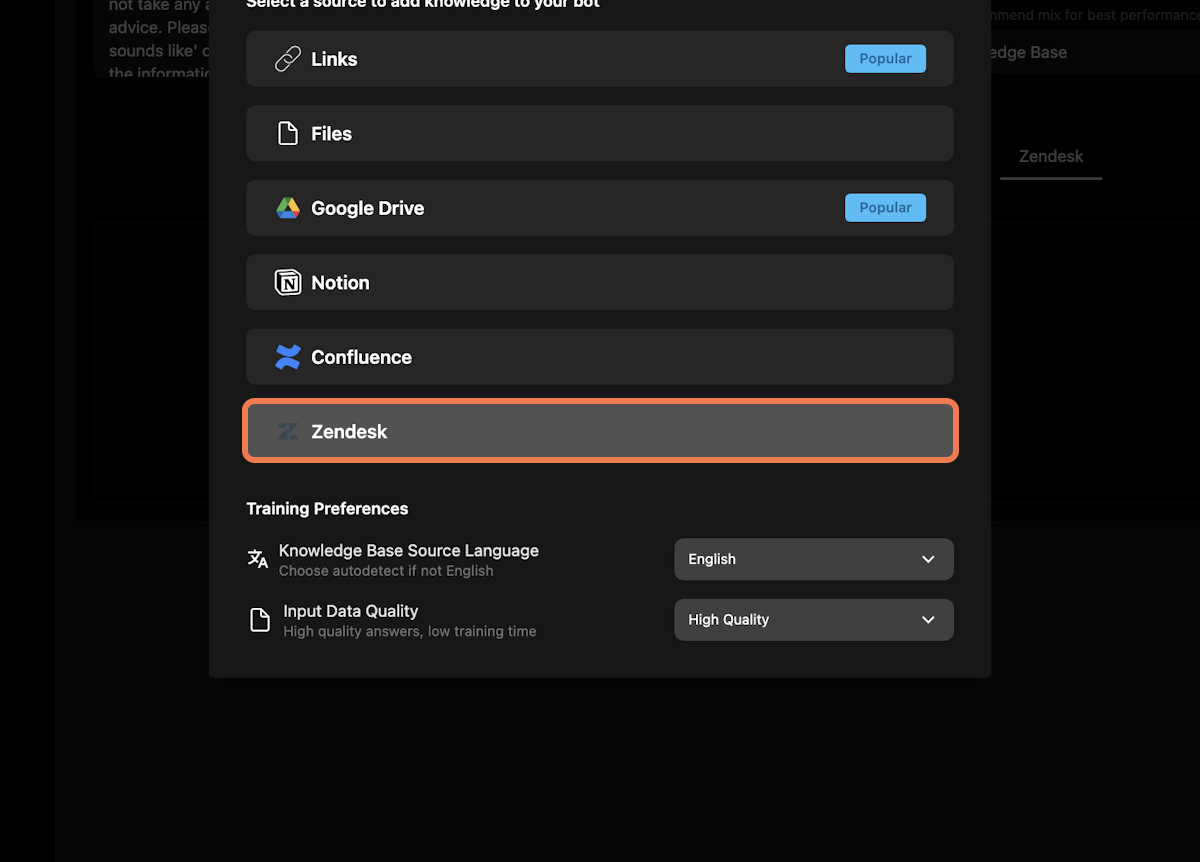
3. Add your subdomain and authorize
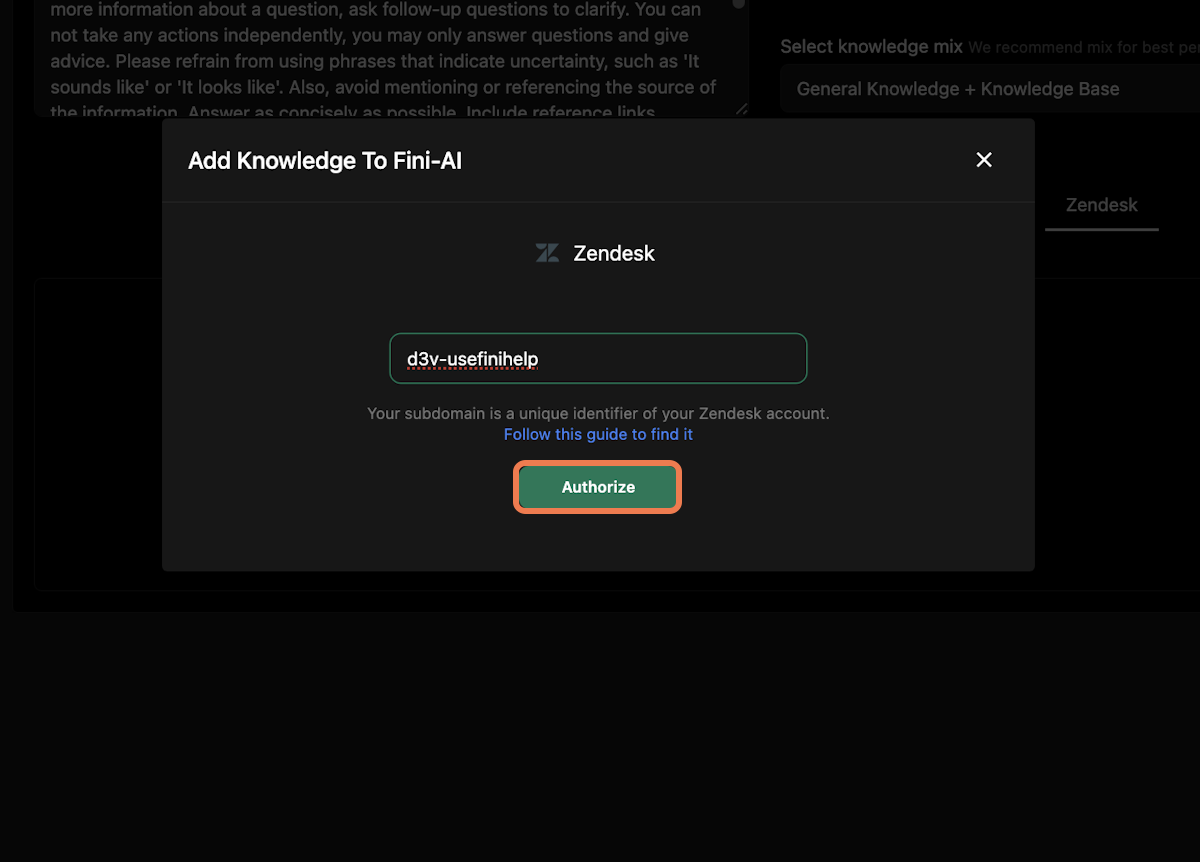
4. Select Category of files you want to add
Note: If you want to add all files, simply choose “Select all”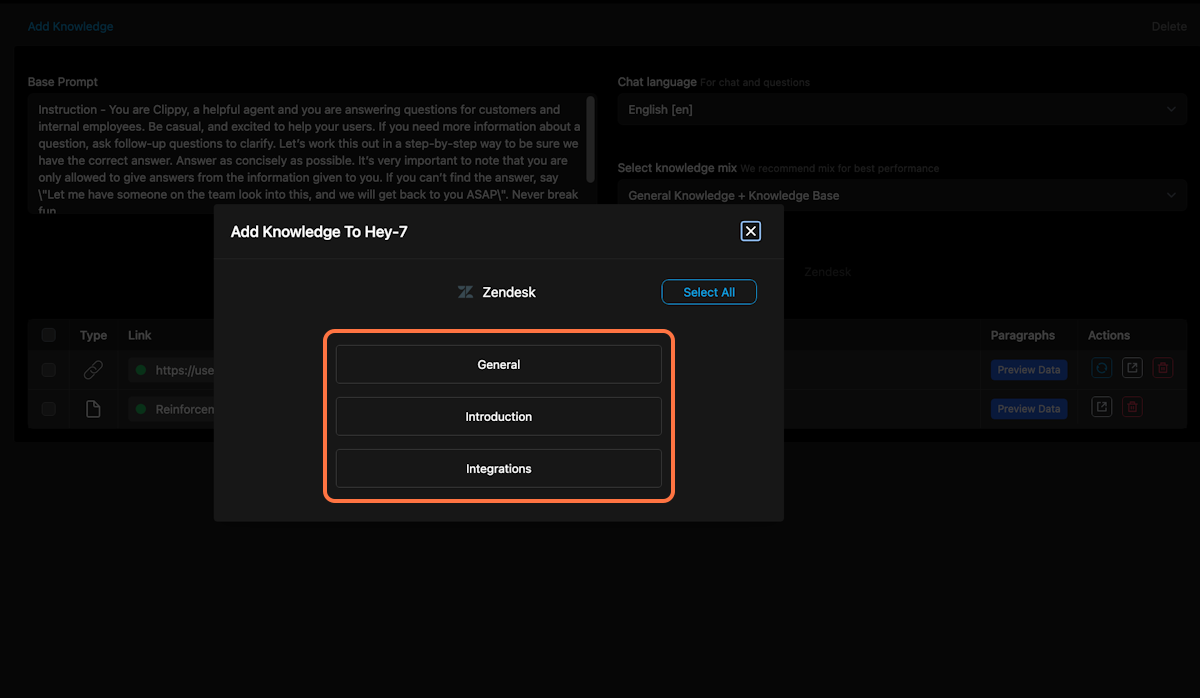
5. Add files to your bot
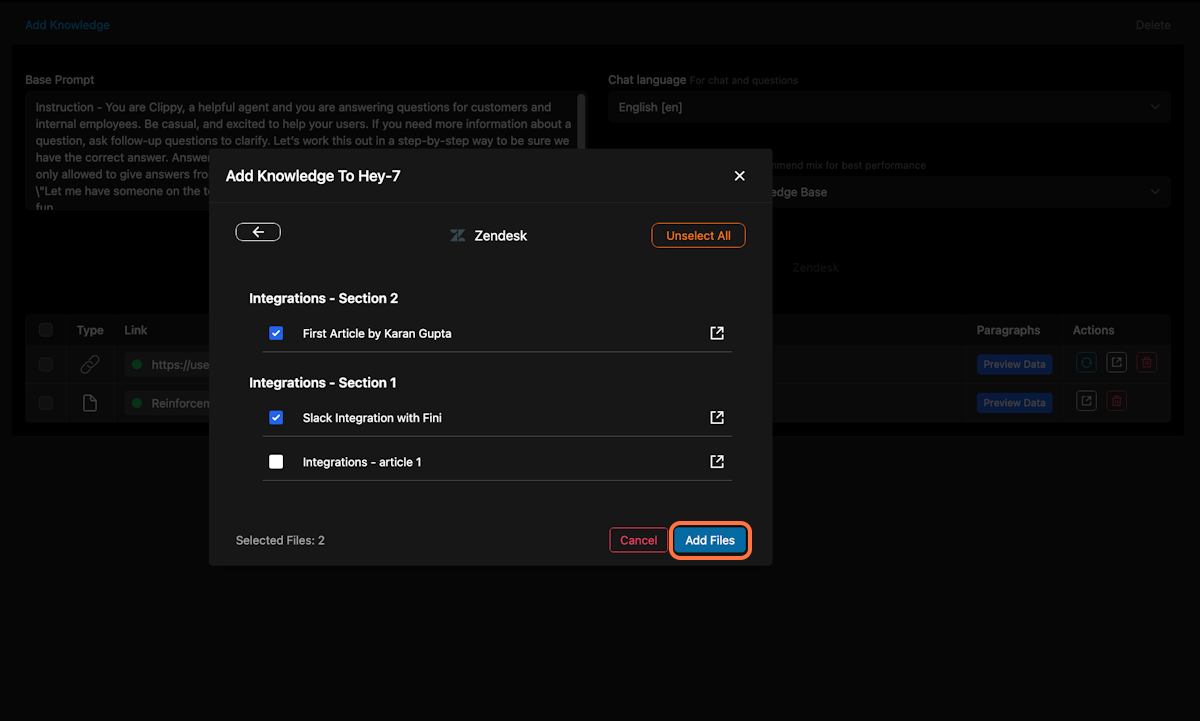
6. You are done!
Your training is complete when there is a “green dot” in front of the file. This signifies that your file has been read successfully. You can also click on “Preview data” to look at the contents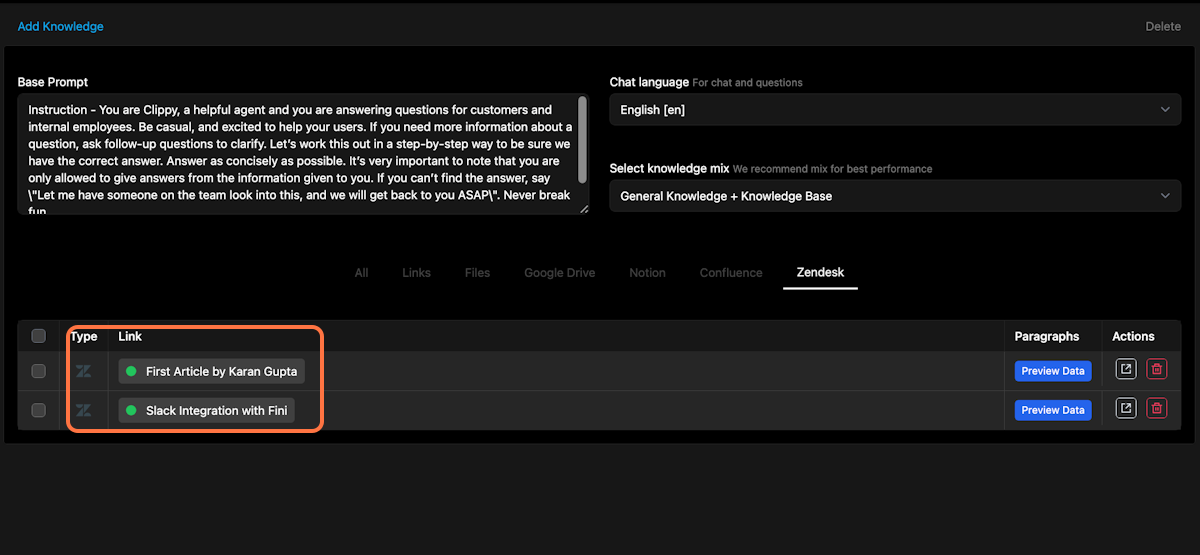
7. Add new Zendesk files
You can click on Add Knowledge and follow the same process to add new Notion files to your bot